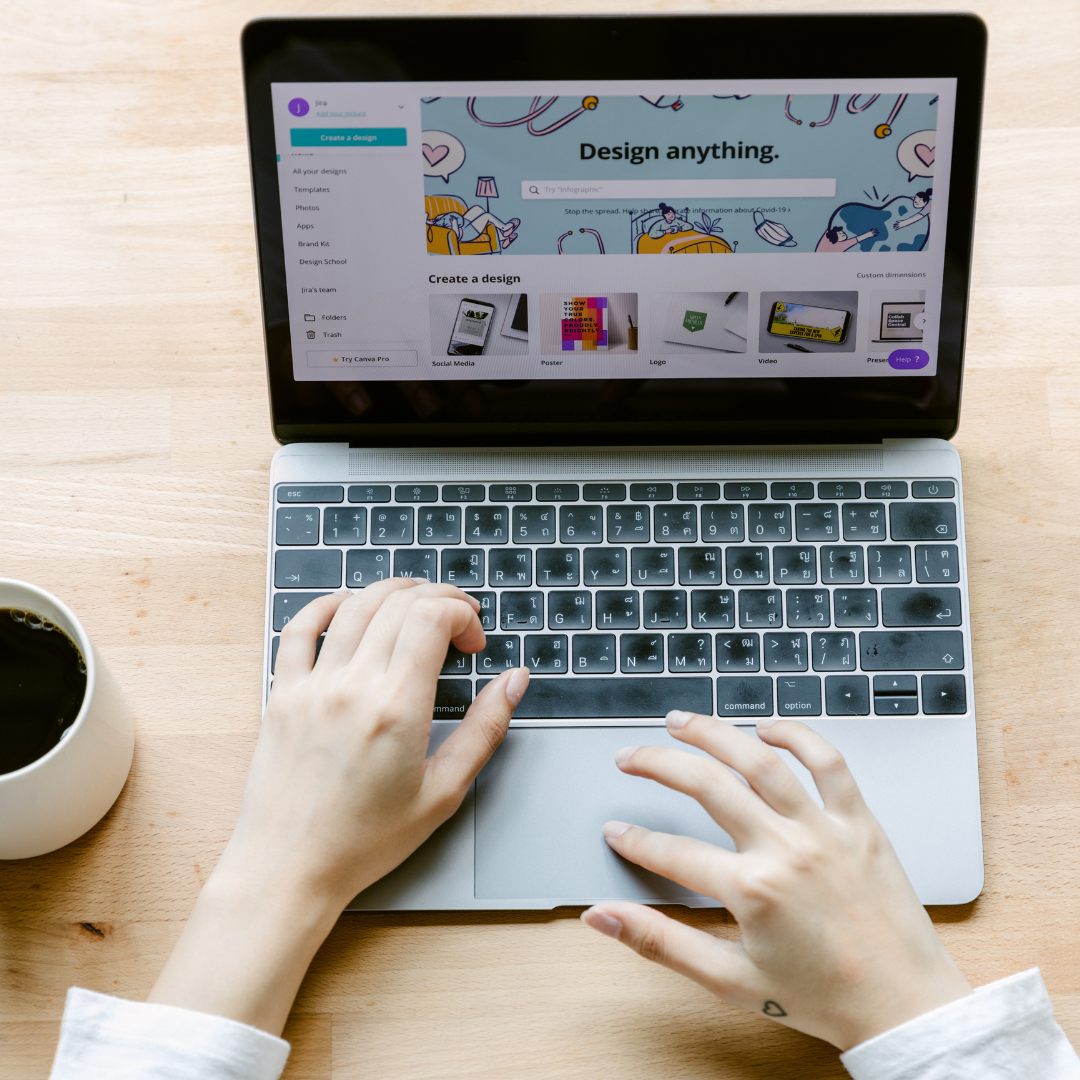In the fast-paced world of social media, eye-catching visuals are everything. Whether you’re creating Instagram posts, Facebook ads, or Pinterest pins, Canva is an essential tool for designing professional-looking graphics. But are you using it to its full potential?
Here are 10 must-have Canva hacks to elevate your social media game!
1. Use Custom Dimensions for Perfect Sizing
Pre-sized templates are great, but for a unique and polished look, use custom dimensions that match your platform’s best practices.
- 📏 Go to “Create a Design” → Click “Custom Size” → Enter your dimensions
- 📝 Pro Tip: Instagram posts: 1080x1080px, Instagram Stories/Reels: 1080x1920px, Facebook covers: 820x312px
2. Unlock the Magic of Layers
Want to adjust elements without moving everything else? Use layers!
- 🎨 Click “Position” → Select “Forward” or “Backward” to arrange layers
- 📝 Pro Tip: Use this to create depth in your designs or adjust text over images without disrupting the background.
3. Master the Brand Kit (Pro Feature)
For consistent branding, use Canva’s Brand Kit to store your fonts, colors, and logos.
- 🎨 Go to “Brand Kit” → Upload fonts, logos & colors
- 📝 Pro Tip: This saves time and ensures uniformity across all your social media posts.
4. Use Frames for Unique Shapes & Effects
Frames help you crop images into creative shapes like circles, letters, and phone screens.
- 📸 Go to “Elements” → Search for “Frames” → Drag your image inside
- 📝 Pro Tip: Use smartphone frames for mockups and product displays.
5. Remove Backgrounds with One Click (Pro Feature)
Want a clean, professional look? Remove backgrounds easily!
- ✂️ Select an image → Click “Edit Image” → Choose “Background Remover”
- 📝 Pro Tip: Great for product photos, headshots, and layered designs.
6. Use Transparency for a Professional Look
Make text, overlays, or watermarks stand out without overwhelming your design.
- 🎨 Click the element → Adjust the transparency slider
- 📝 Pro Tip: Use transparency to create subtle shadows and enhance text readability.
7. Lock Elements to Avoid Accidental Edits
Tired of accidentally moving elements? Lock them in place!
- 🔒 Select an element → Click the padlock icon in the top-right corner
- 📝 Pro Tip: Lock your background so you can focus on layering text and images smoothly.
8. Animate Your Designs for More Engagement
Animated posts perform better! Add motion to text, images, and graphics.
- 🎥 Click on an element → Choose “Animate” → Select an animation style
- 📝 Pro Tip: Use subtle movements like “Fade” or “Rise” to add a professional touch.
9. Create and Save Templates for Efficiency
Save time by creating reusable templates for your posts.
- 📂 Design a post → Click “Duplicate Page” → Save as a template
- 📝 Pro Tip: Perfect for weekly quotes, promotions, and branded posts.
10. Explore Hidden Elements & Free Resources
Canva offers a ton of hidden elements and stock images for free!
- 🔍 Go to “Elements” → Type keywords like “abstract,” “gradient,” or “modern shapes”
- 📝 Pro Tip: Use unique elements to make your graphics stand out from generic designs.